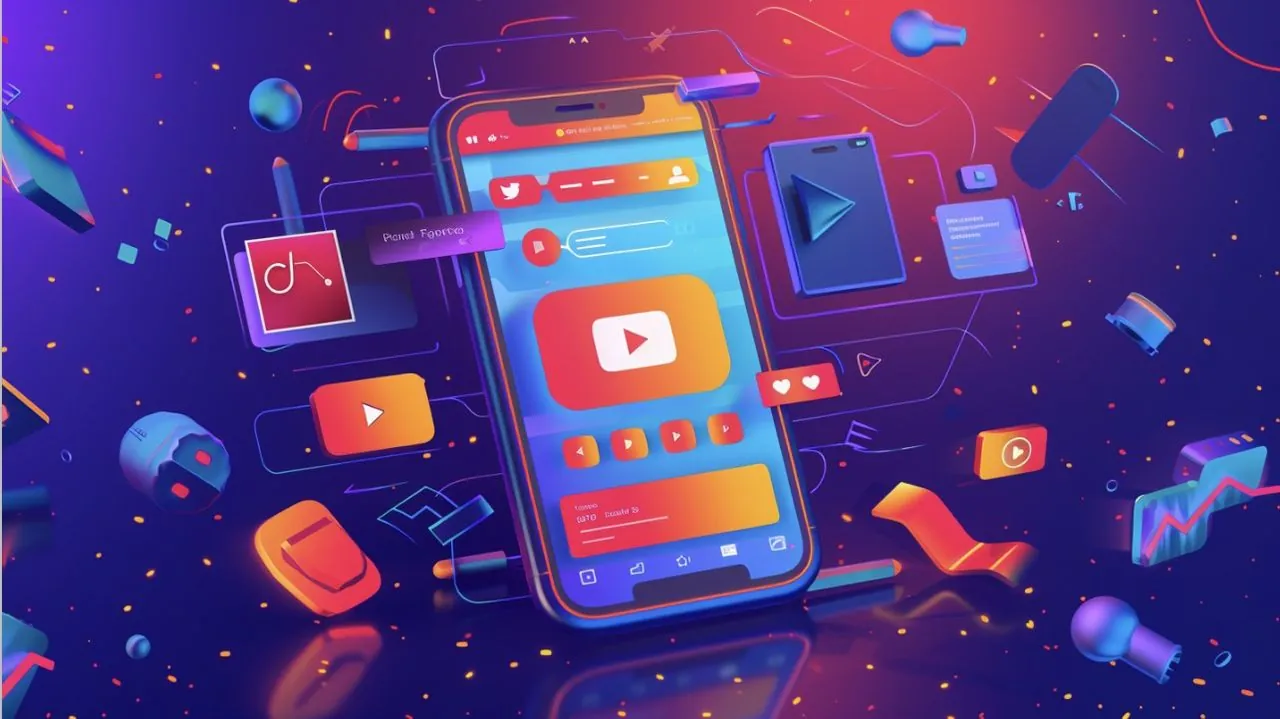
Imagine this: you’ve just finished editing a stunning video—crisp visuals, perfect transitions, and a soundtrack that ties it all together. But when you try to share it, your email client refuses to send the file, or your cloud storage warns you about exceeding limits. Sound familiar? Managing large video files can feel like a constant battle between quality and convenience. The good news? You don’t have to choose. With the right tools and techniques, you can significantly reduce file sizes while keeping your videos looking as sharp and vibrant as ever. In this quick-start guide, Howfinity show you how to achieve high-quality video compression without the frustration of trial and error.
By the end of this guide, you’ll know how to use HandBrake, a free and versatile tool, to compress your videos efficiently. You’ll discover how to fine-tune settings like resolution, encoding formats, and quality sliders to strike the perfect balance between file size and visual integrity. Whether you’re a content creator looking to streamline uploads, or someone simply trying to save storage space, these techniques will make your workflow smoother and more effective. Ready to explore how to make your videos more manageable without sacrificing their brilliance? Let’s uncover the secrets to seamless video compression.
Compress Videos with HandBrake
TL;DR Key Takeaways :
- HandBrake is a free, open source video compression tool compatible with Windows, macOS, and Linux, offering features like preset configurations, quality adjustments, and preview functionality.
- To compress videos, users can import files, select optimized presets (e.g., “Fast 1080p30”), set MP4 as the output format, and use the H.264 encoder for efficient compression.
- The constant quality slider allows users to balance file size and visual quality, with a recommended value of 23 for optimal results.
- HandBrake’s preview feature enables users to review a sample of the compressed video before finalizing, making sure quality expectations are met.
- HandBrake achieves significant file size reductions (e.g., 1.2 GB to 37.8 MB) without noticeable quality loss, making it ideal for storage, sharing, and streaming across platforms.
HandBrake is a versatile, open source application designed for video compression and conversion. It is compatible with Windows, macOS, and Linux, making it accessible to a wide range of users. With support for numerous video formats and encoding options, HandBrake is a reliable tool for both beginners and advanced users. Its intuitive interface and robust functionality make it a popular choice for video compression tasks. Key features include:
- Preset Configurations: Predefined settings optimized for various resolutions and devices, simplifying the compression process.
- Constant Quality Adjustments: A slider tool that allows you to fine-tune compression levels to balance file size and quality.
- Preview Functionality: The ability to review a sample of the compressed video before finalizing the process.
These features make HandBrake an efficient and user-friendly tool for reducing video file sizes while maintaining high-quality visuals.
1: Download and Install HandBrake
To begin, download HandBrake from its official website at handbrake.fr. Follow the on-screen instructions to install the software on your device. Once installed, launch HandBrake to access its user-friendly interface. The interface provides options to import video files, select presets, and customize encoding settings, making sure a seamless workflow for users of all experience levels.
2: Compressing Video with HandBrake
Follow these steps to compress your video file effectively using HandBrake:
- Import the Video File: Drag and drop your video file into HandBrake’s interface, or use the “Open Source” button to locate the file on your device.
- Select a Preset: From the right-hand panel, choose a preset such as “Fast 1080p30.” This preset is optimized to maintain high resolution while reducing file size.
- Set the Output Format: Ensure the output format is set to MP4, which is a widely compatible and efficient container format for videos.
- Choose the Video Encoder: Select H.264 as the video encoder. This codec provides an excellent balance between compression efficiency and quality retention.
- Adjust Quality Settings: Use the constant quality slider to control compression levels. A value of 23 is recommended for achieving a good balance between quality and file size.
- Optimize Encoder Speed: Adjust the encoder speed based on your requirements. Faster speeds reduce processing time but may slightly impact compression efficiency, while slower speeds prioritize quality.
These steps ensure that your video is compressed efficiently without compromising its visual quality.
Compress Video Files Without Sacrificing Clarity
Dive deeper into video compression with other articles and guides we have written below.
3: Preview and Finalize
Before initiating the encoding process, use HandBrake’s preview feature to review a short segment of the compressed video. This allows you to verify that the quality meets your expectations. If adjustments are needed, modify the settings and preview the video again. Once you are satisfied with the results, specify the destination folder for the output file and click the “Start Encode” button. A progress bar will display the encoding status, giving you a clear indication of the process.
What to Expect: High-Quality Compression
HandBrake enables you to achieve significant reductions in file size without noticeable quality loss. For example, a video file originally sized at 1.2 GB can be compressed to just 37.8 MB while retaining its original resolution and clarity. This makes it easier to store videos on devices with limited storage, share them via email or messaging platforms, and stream them on various devices without buffering issues. The ability to compress videos efficiently ensures that your content remains accessible and visually appealing across different platforms.
Efficient Video Compression with HandBrake
HandBrake is a powerful and accessible tool for video compression, offering a seamless way to reduce file sizes while maintaining high-quality visuals. By following the outlined steps, you can optimize videos for storage, sharing, and playback on various devices. Whether you are archiving personal videos, preparing content for online platforms, or making sure compatibility across devices, HandBrake’s features provide a reliable and effective solution for your video compression needs.
Media Credit: Howfinity
Filed Under: Gadgets News
Latest Geeky Gadgets Deals
Disclosure: Some of our articles include affiliate links. If you buy something through one of these links, Geeky Gadgets may earn an affiliate commission. Learn about our Disclosure Policy.


