- With this, you can remove a particular ad you find annoying, and you can also see all the ads that you have saved in this dashboard.
- Furthermore, if you are looking to be a creator, I have something special for you in this article as well.
- You also get to track all your comments, likes, and interaction with any and all posts, so let’s dive in with the first important setting you should know.
We all use Instagram and spend hours on it, but we hardly ever scroll through settings. The only setting most of us have interacted with is the one to make your account private. Well, I’m here to tell you that there’s more to it than just making your account private; you can actually change the feed you’re currently being shown. You can even change the ads you are seeing on your Instagram feed. Furthermore, if you are looking to be a creator, I have something special for you in this article as well.
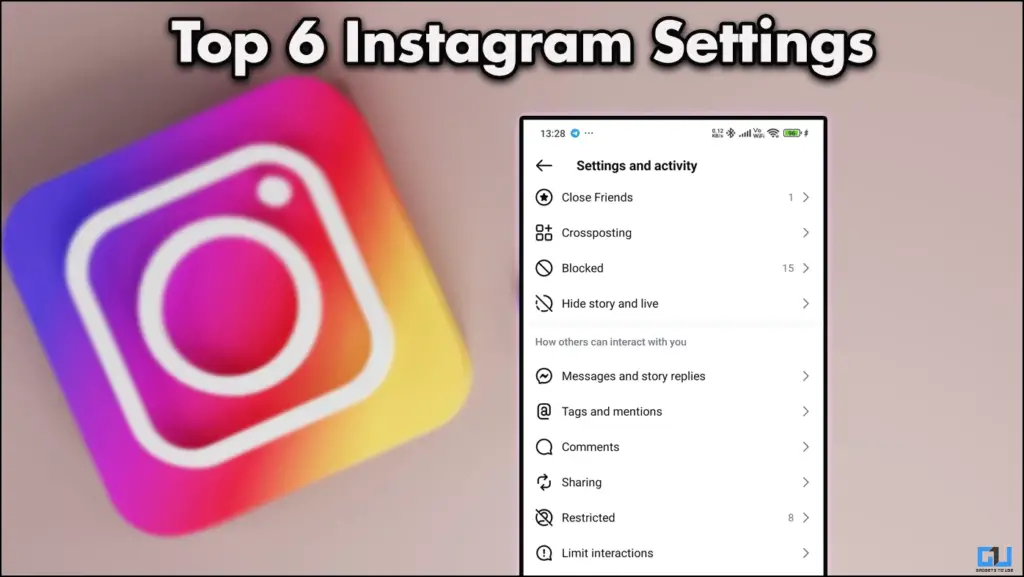
What All Instagram Offers
Instagram has been pushing a lot of updates recently, the biggest of them is the new Edits application by Instagram. This application allows you to edit your Instagram videos without paying anything, and you can directly upload your videos from here only. Apart from this ,you also have control over your feed and the topics you want to have on your feed. Additionally, if you feel like your feed is now overwhelmed by content you do not want to see, well, you can reset your entire feed. You also get to track all your comments, likes, and interaction with any and all posts, so let’s dive in with the first important setting you should know.
1. Ad Preferences
This one is first because I’ve noticed how Instagram has evolved into an influencer-led marketplace where you can find all the latest products endorsed by various influencers. Now with the right Ad, you can get the product that you want, and maybe get a better deal also. If you’re viewing ads that aren’t related to your needs, you can let Instagram know, and it will ensure that you never see that ad again. Here is how you do it,
1. From the hamburger menu, access the settings.
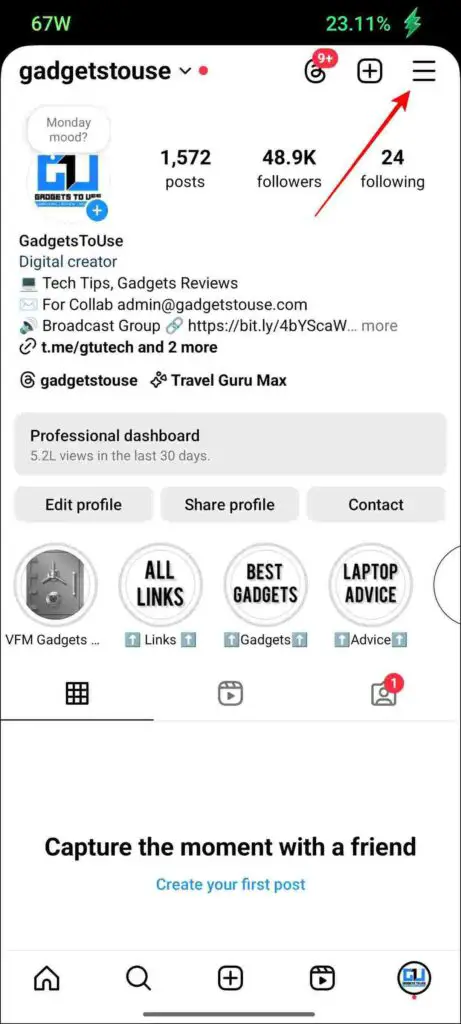
2. Then, tap on Account Center and select “Ad preferences” from there.
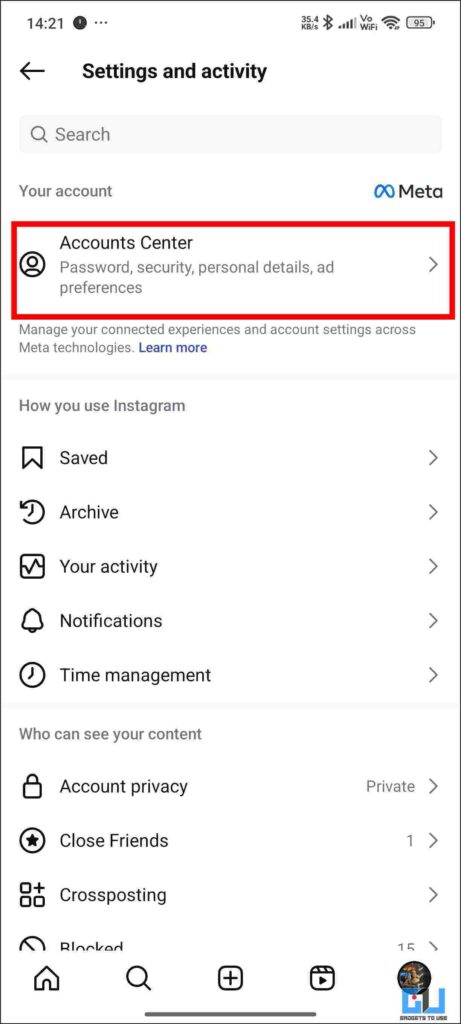
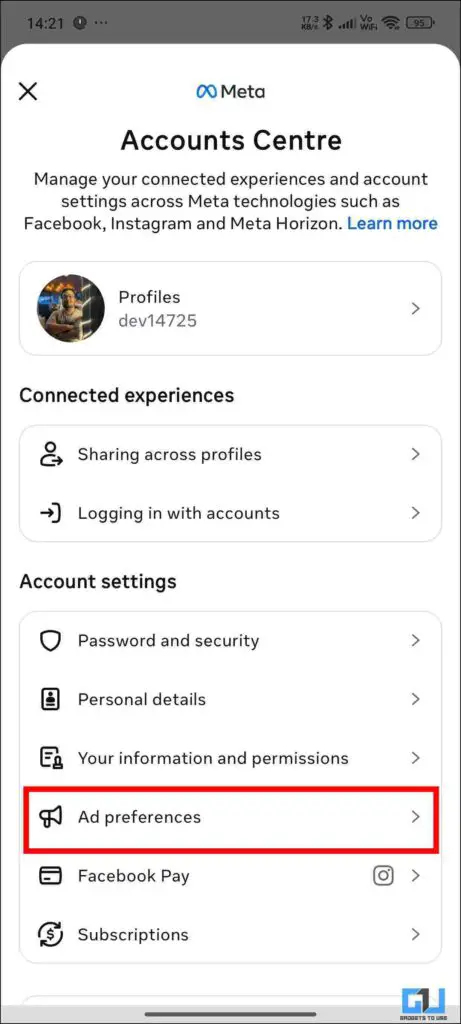
3. Once inside, you will see Ad Activity, in this, you can see all the Ads you have interacted with.
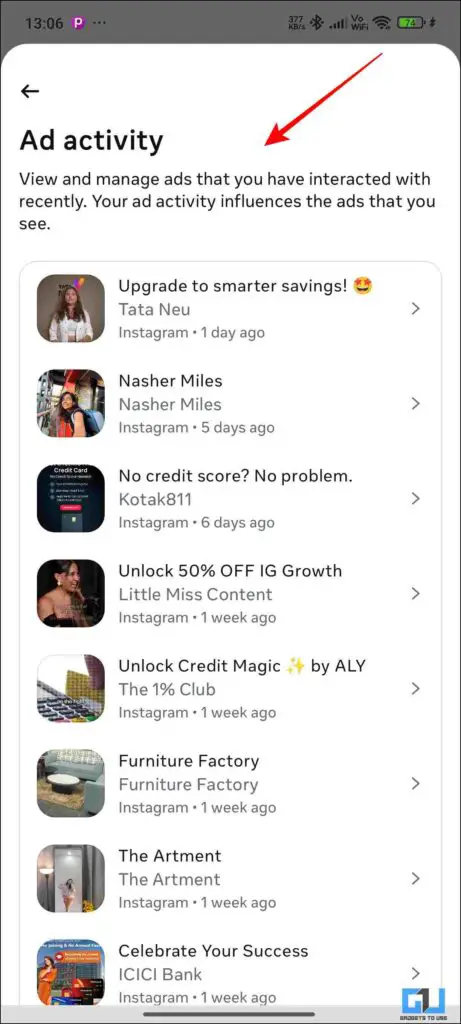
4. Below that, you will see a section labeled Advertisers you saw ads from.
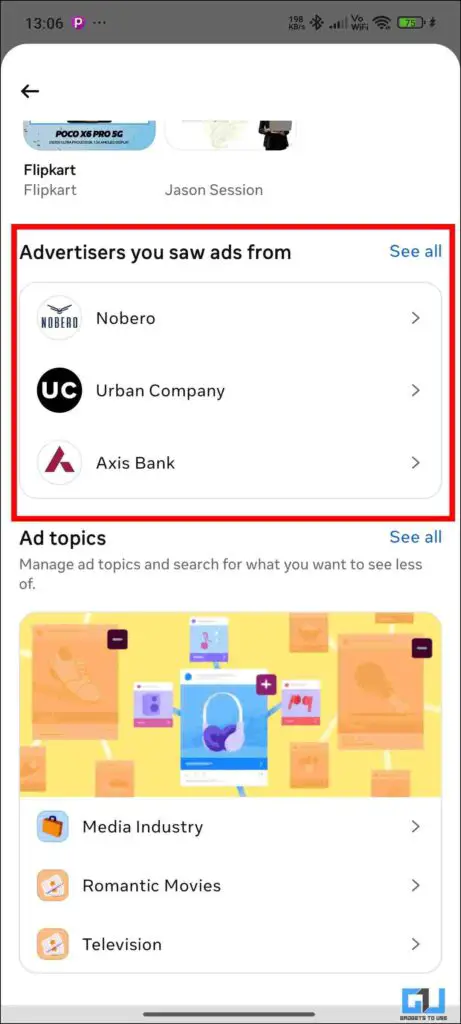
5. When you open that, you will see different companies and simply tap on the one you wish to remove from your
feed.
6. After you have tapped on the brand, you will see a Hide Ads option. Click on it.
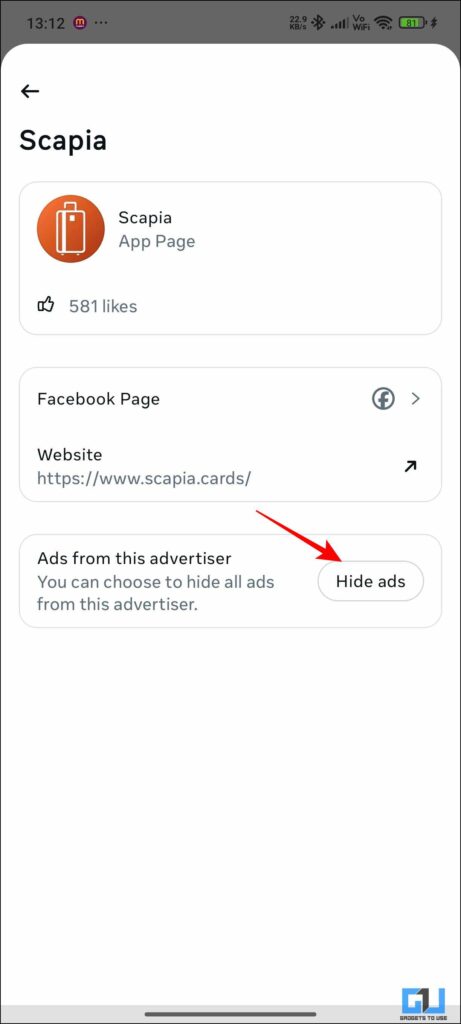
With this, you can remove a particular ad you find annoying, and you can also see all the ads that you have saved in this dashboard.
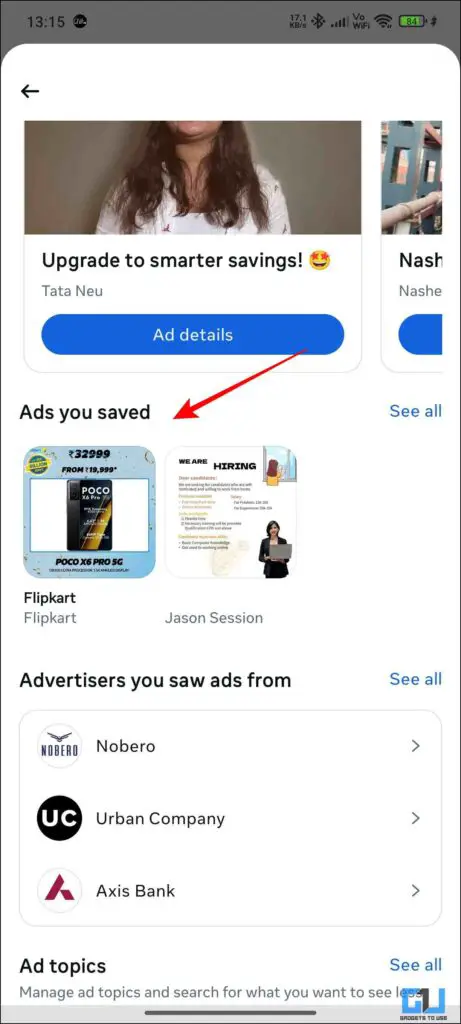
2. Time Management & Sleep Mode
Now, Instagram also knows that its application is addictive and can take up much of your time. So they included a failsafe; the time management feature will give you timely reminders that you have been scrolling for a while now. This will help you in being productive, and there is a sleep mode as well in which your Instagram notifications will be automatically snoozed. Here is how you enable them.
1. Open Settings and scroll down to “Time management“.
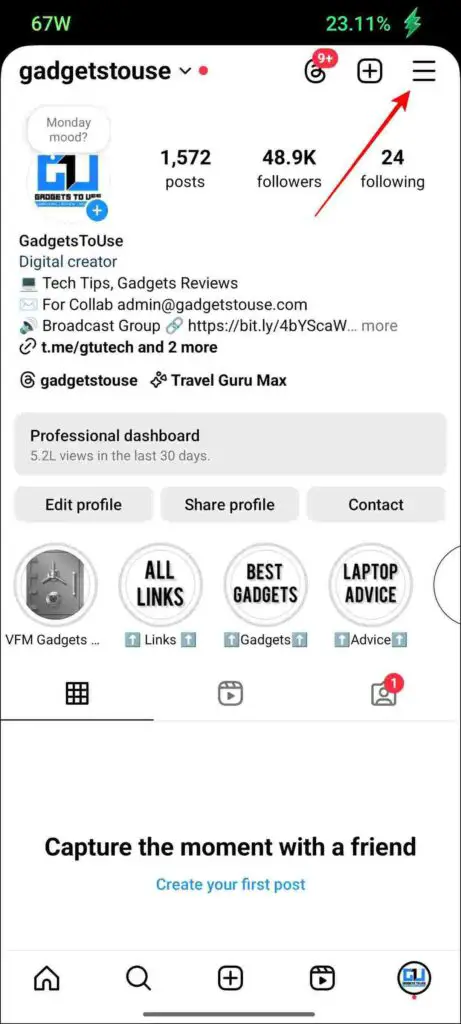
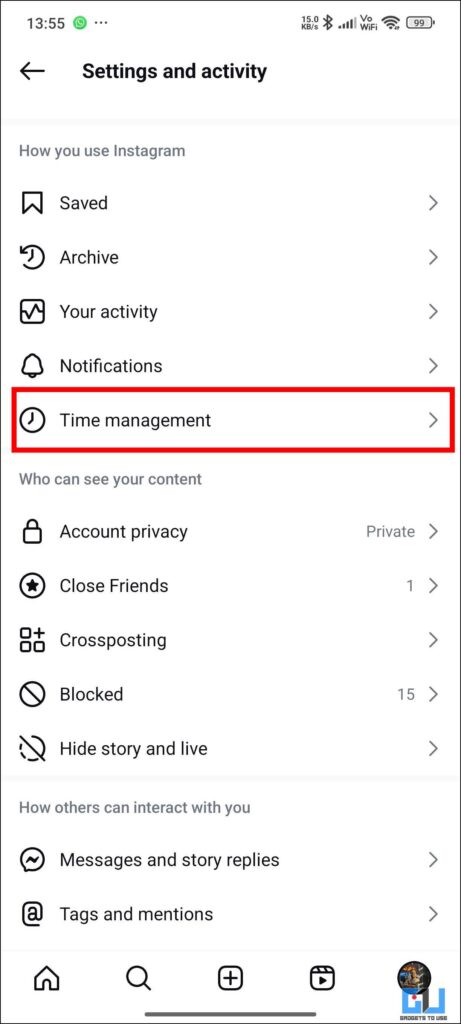
2. Once you are inside, click on Daily limit.
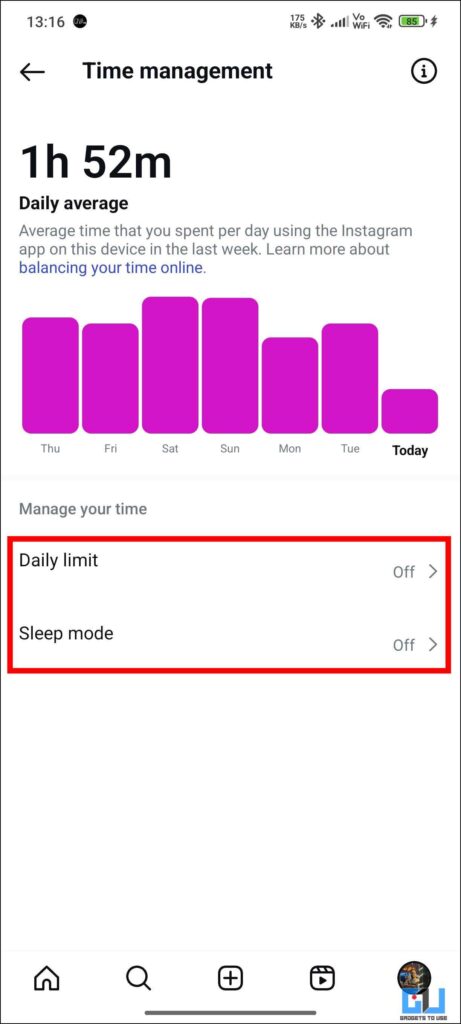
3. Select the time duration after which you want to be notified.
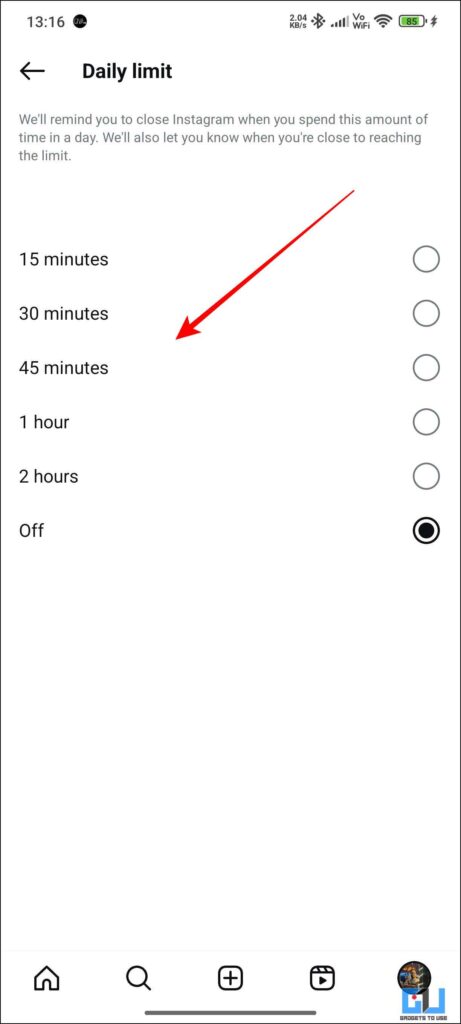
4. Once you have completed your allotted time, you will receive this message. You can choose to ignore it or snooze it.
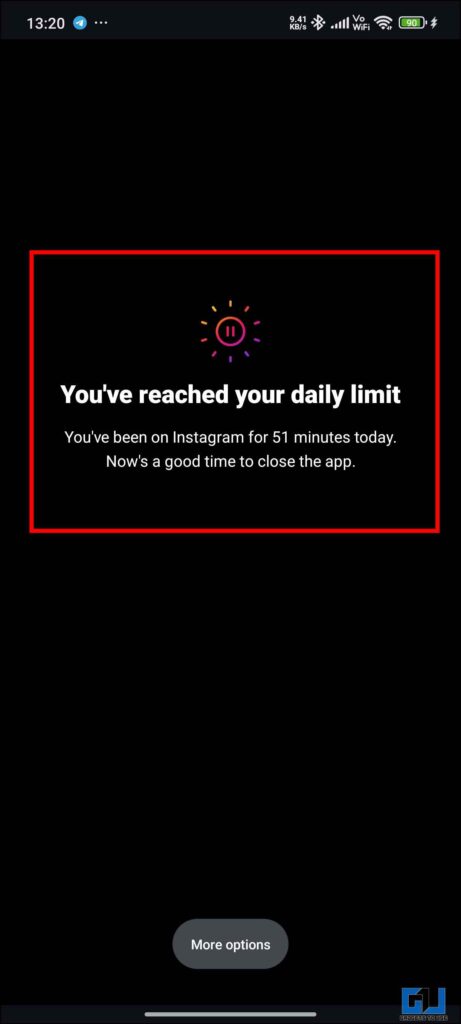
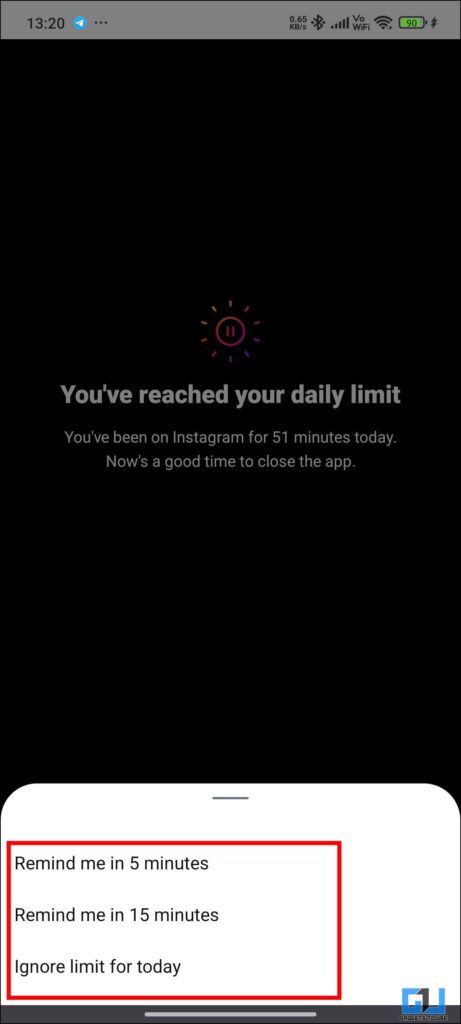
5. To enable sleep mode, click on Sleep Mode.
6. Toggle on and then select the time window for your sleep and the day, and click on “Save“.
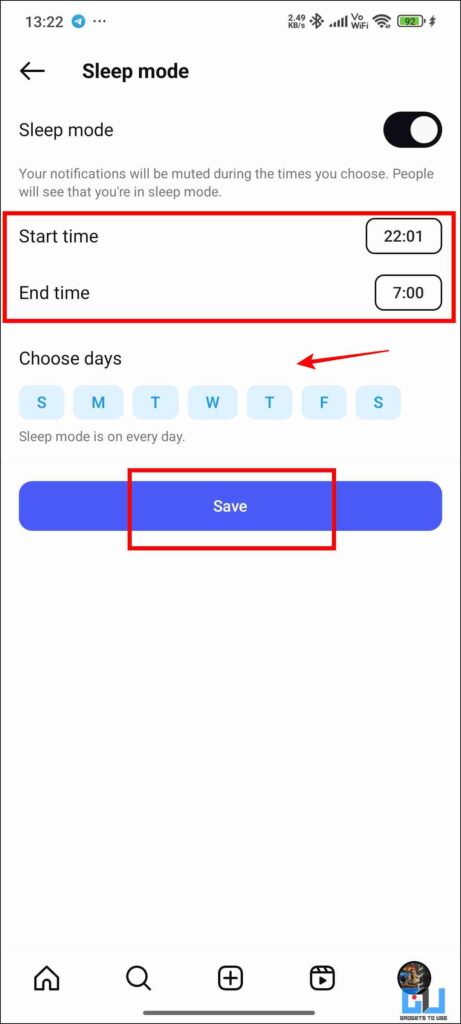
3. Restricted Profiles
Now Instagram has your family, friends, and people from work. You can’t directly block all of them, but if you don’t want to interact with them, you can restrict their profile. Yes, once you do this, they will not be able to tag or mention you. They will also not be able to see your online status, and if they make any comments on your posts, those will only be visible to you. Here is how you can add someone to your restricted list.
1. You can directly do it from their profile. Simply visit their profile and click on the three dots in the top right corner.
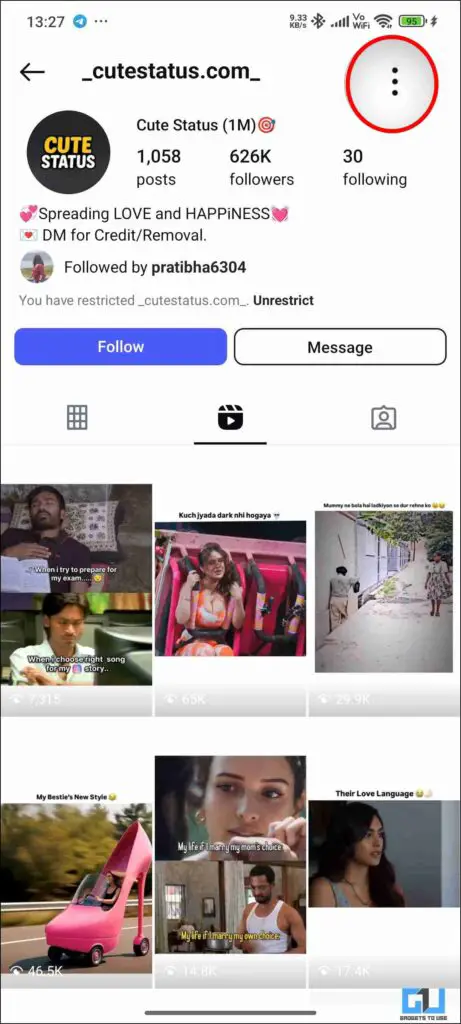
2. From the next menu, click on Restrict.
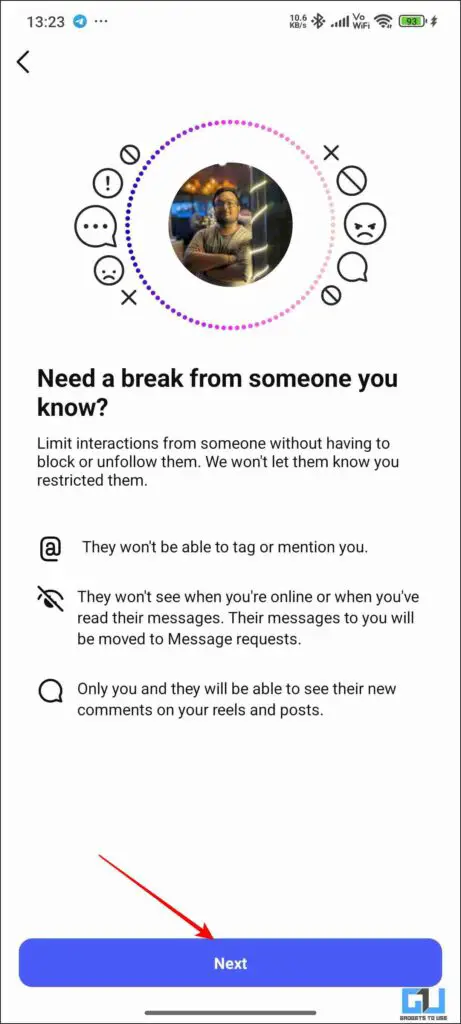
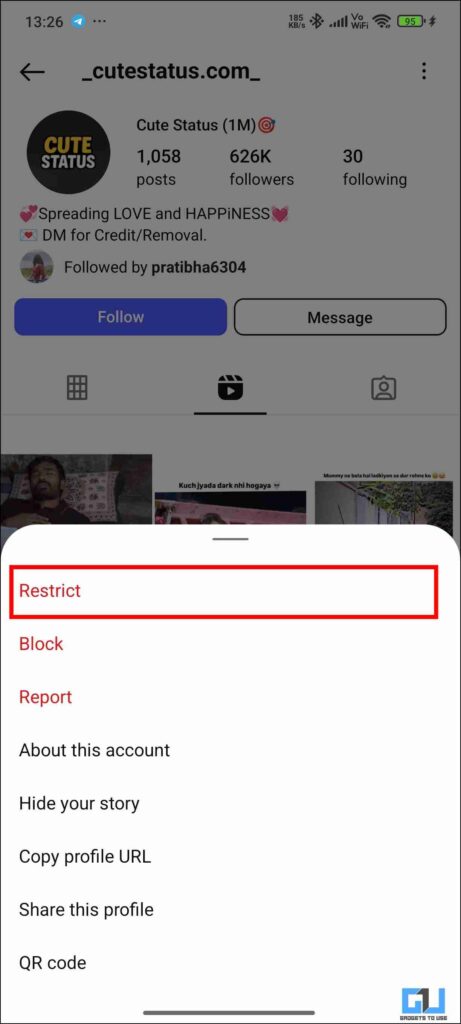
3. To remove them from the restricted list, simply go to settings.
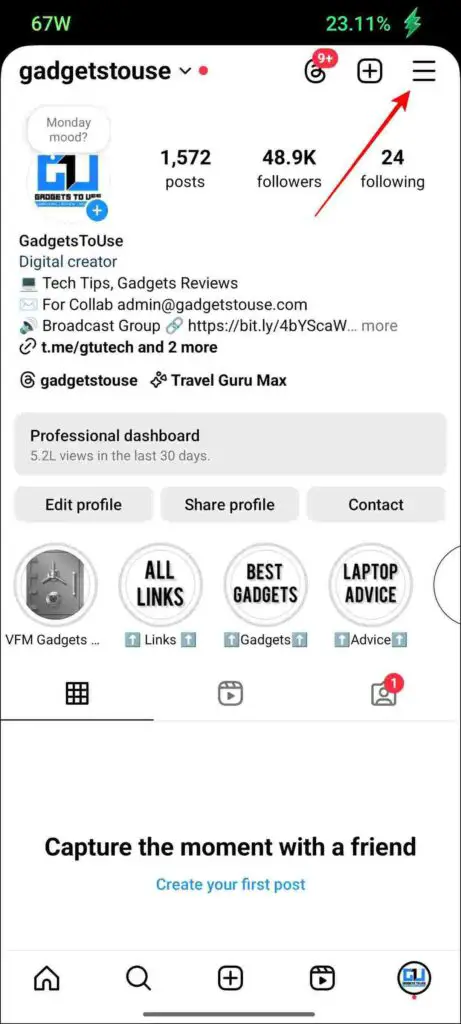
4. Scroll down to Restricted, and you will see all the profiles you have restricted. Click on Unrestricted, and they will be removed from the list.
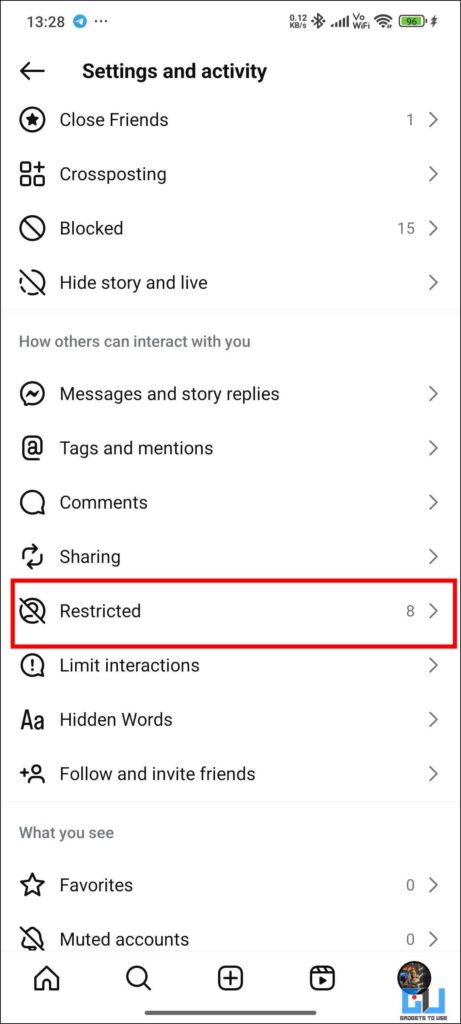
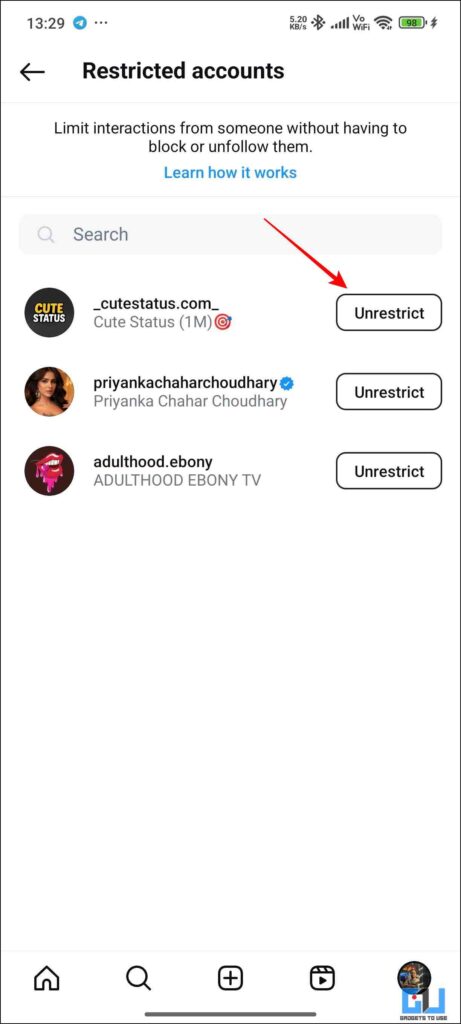
4. Content Preferences
Content is King, but only when you get what you want. Instagram is a landfill for all kinds of content, some of which you will like, and some will make you turn off your phone and burn it all the way. So, to keep your phone safe, simply mark the content you do not like as Not Interested, and that reel and similar content will be taken down from your feed. Simply click on the three dots right above the reel audio and click on Not Interested.
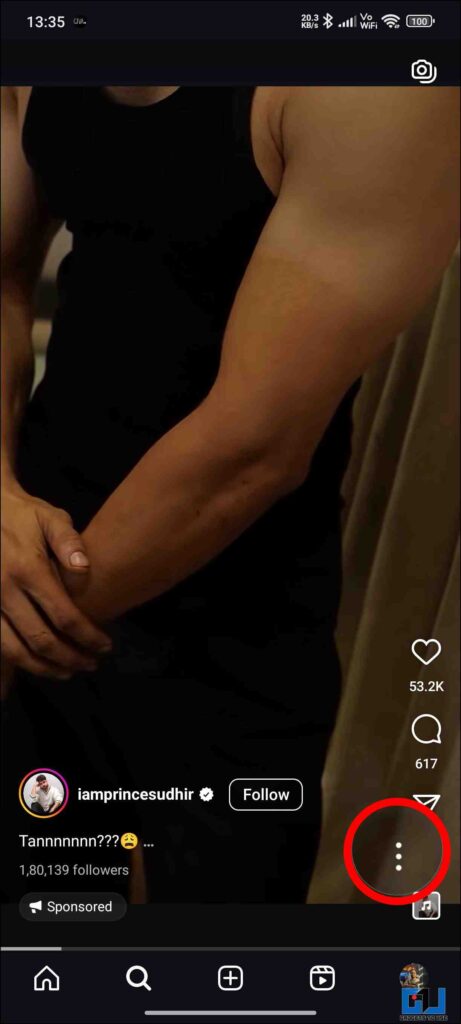
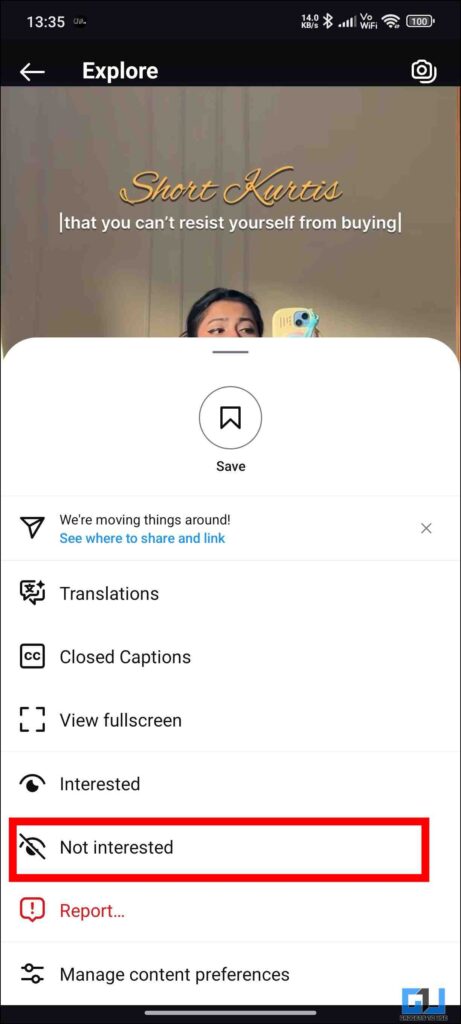
Now, if your profile is ruined by your friends sharing your memes and not-so-decent reels, you can always refresh your feed entirely. It is like purge but for reels. A fresh beginning, so here is how you can do this.
1. Go to Settings and scroll down to Content Preferences.
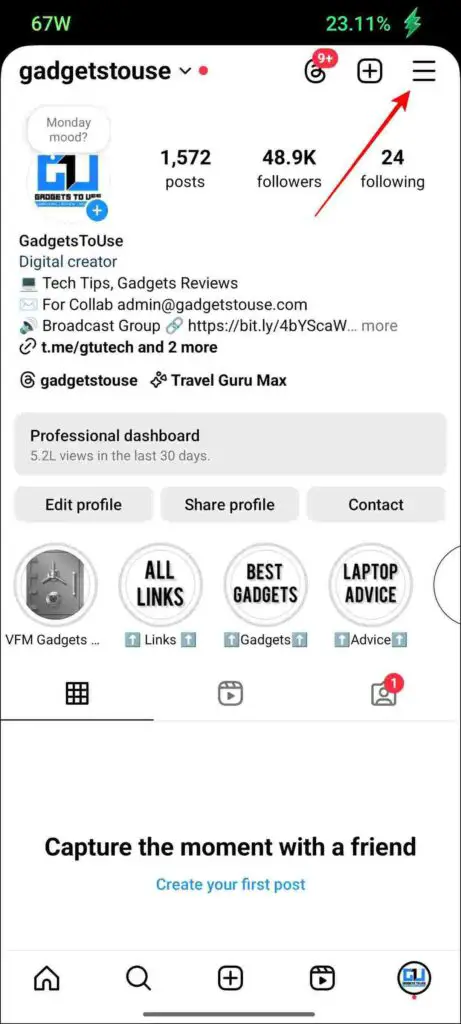
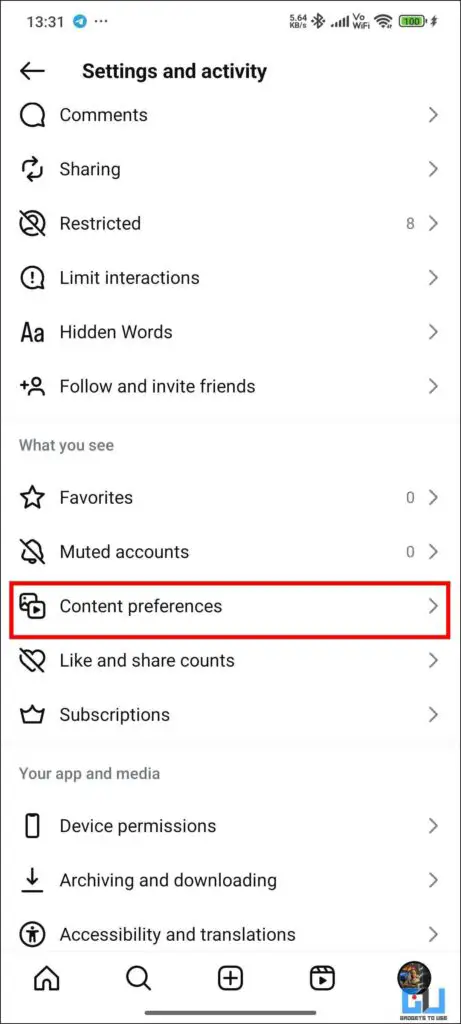
2. Tap on Content preferences and then click on “Reset Suggested Content.”
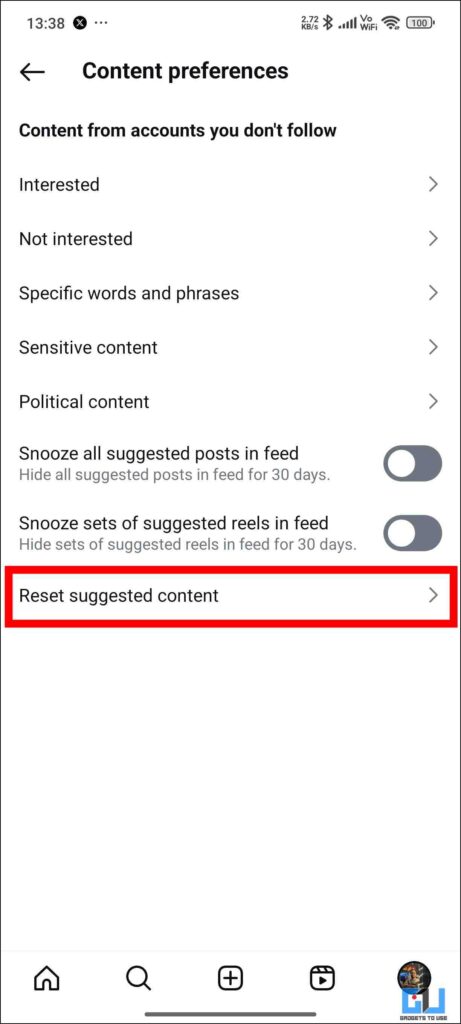
3. Click on Next, and then click on Reset suggested content.
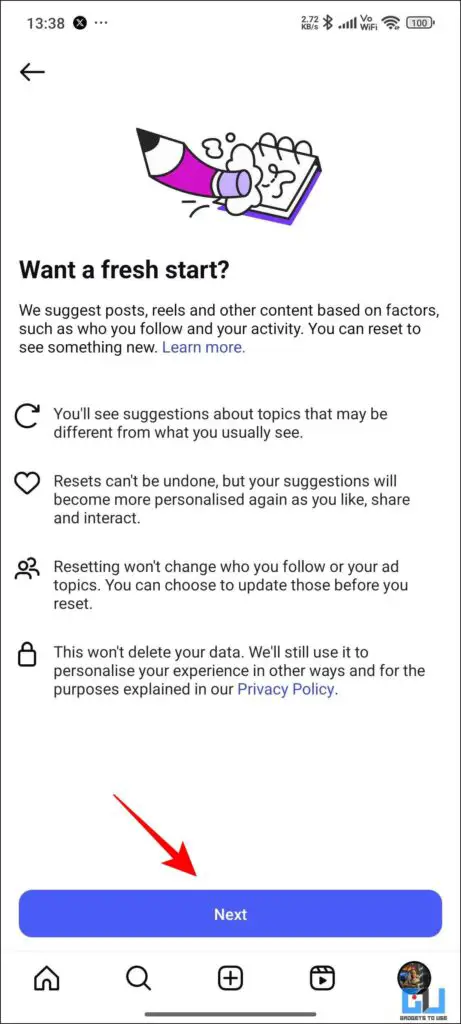
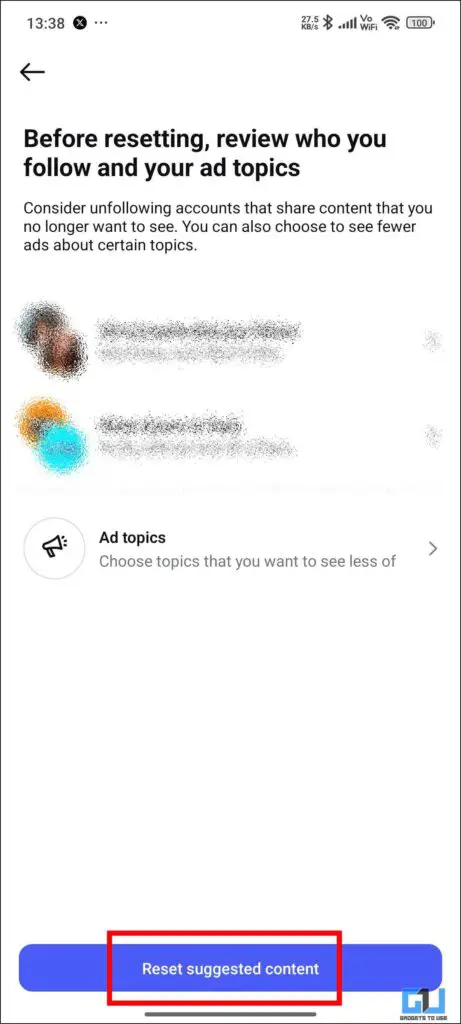
5. Data Usage and Media Quality
If you scroll your way to the end of your data pack, then this feature will help you save some of that precious data. Simply enable the data saver from settings. You can even set it to stream high-quality video only when connected to Wifi. This will help you save a lot of data, and your data pack will not deplete quickly.
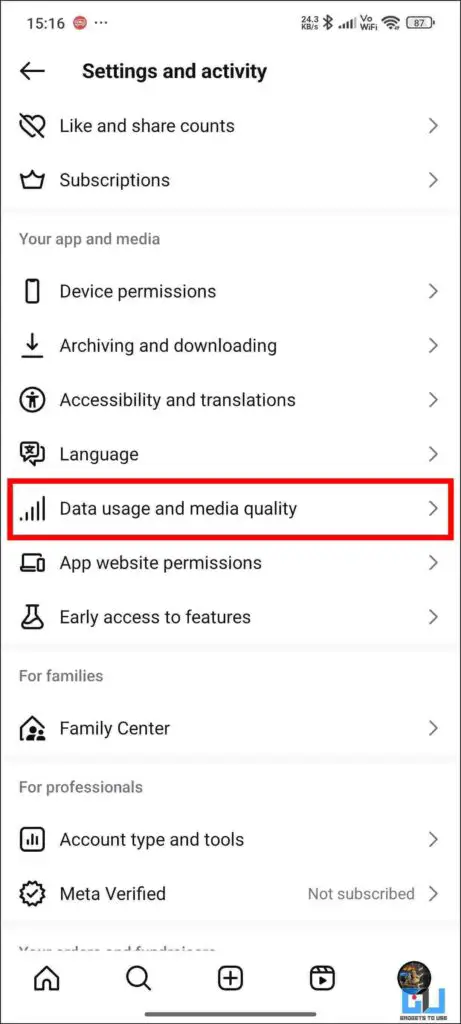
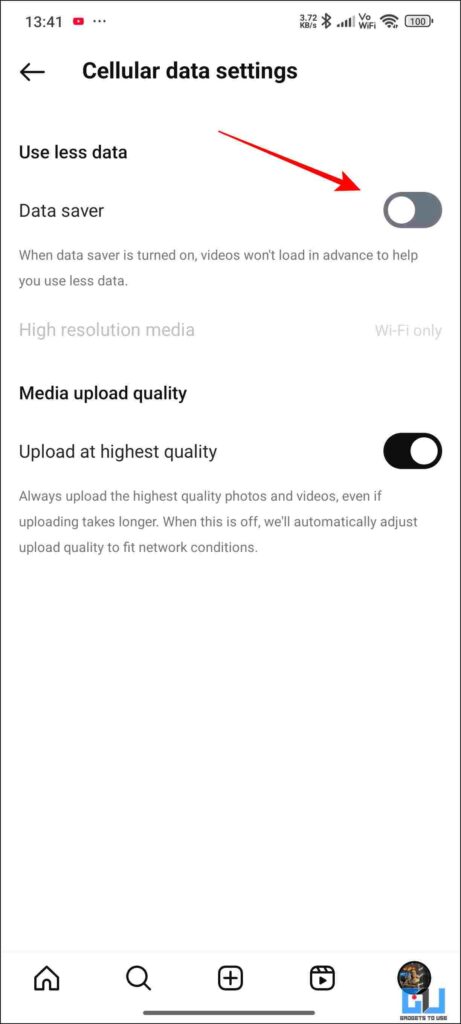
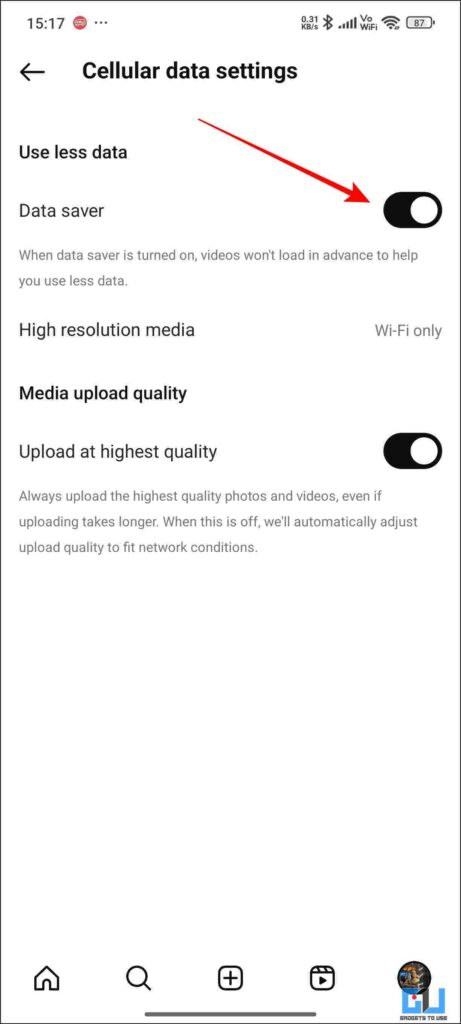
6. Edits By Instagram
The major release by Instagram is their very own editing application called Edits. In this application, you can edit 4K videos from your mobile phone only. You do not need any fancy laptop or anything. You get all the trending songs, templates, and even your saved reels all in one place. The best part is that you can directly edit and upload from this application. You get a full-blown editor with all the works and even an auto caption generator, which works decently.
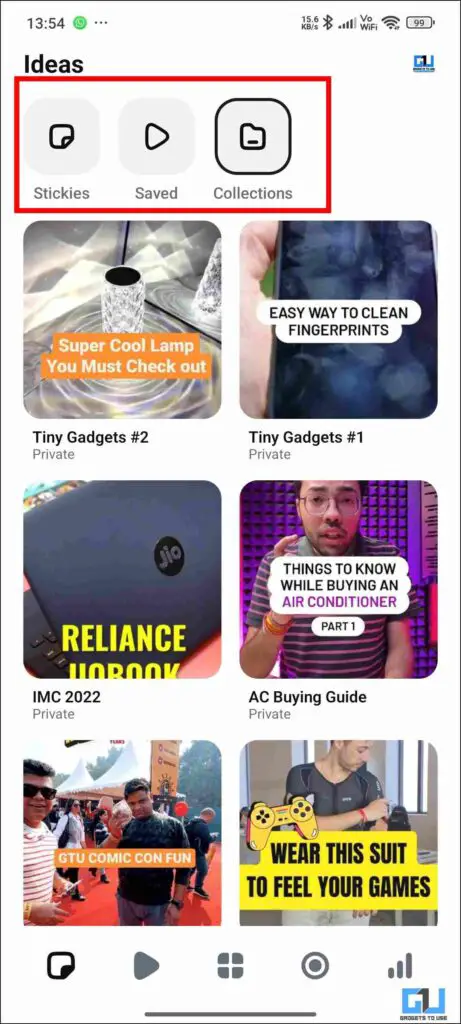
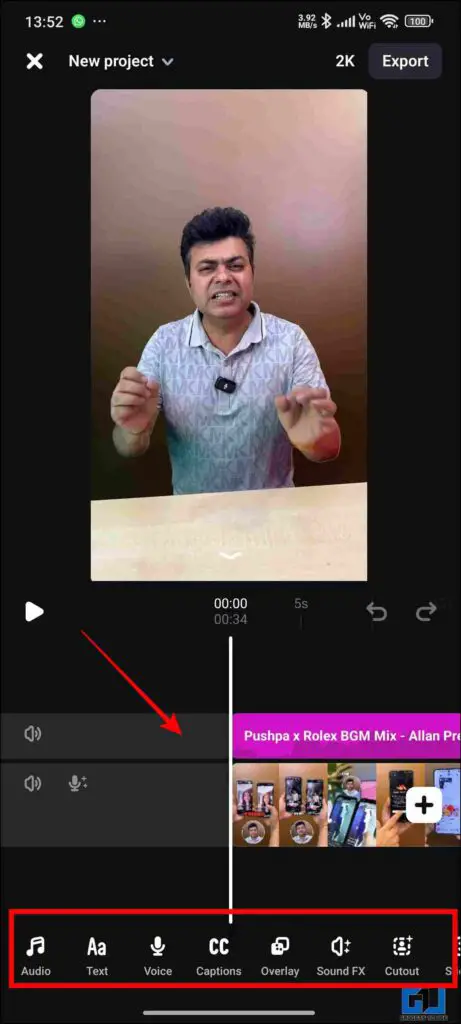
FAQs
Q. How can I set my account to Private on Instagram?
Head over to Settings > Account Privacy > Toggle on the private account settings.
Q. Is Edits by Instagram free to use?
Yes, you can download and use the Edits app for free. You can edit any number of videos without paying any money and directly upload them to your channel.
Wrapping Up
This article is all about the undiscovered important settings of Instagram. With these settings, you can make your user experience better than before. You will also save your data and improve productivity with time management and data privacy settings. So, how many of these settings have you enabled? Let us know.
You can also follow us for instant tech news at Google News or for tips and tricks, smartphones & gadgets reviews, join the GadgetsToUse Telegram Group, or subscribe to the GadgetsToUse Youtube Channel for the latest review videos.
Was this article helpful?
YesNo








